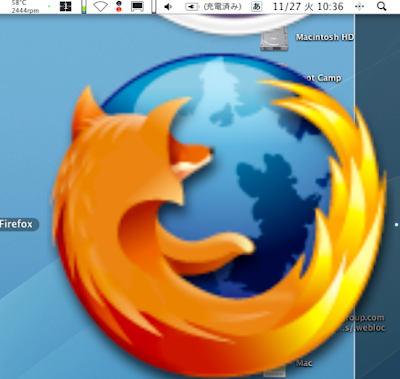
Leopardでちょっと気の利いた隠し設定を。
Spacesでのドラッグしてのスペース移動遅延を短くできたり、Time Machine保存時間を1時間以外にしたり。それ以外でもメニューバーを非透過、常に印刷時は拡張印刷設定などは特に使えます。元ネタは英国サイトのMac OS X Tipsより。
* Terminalへのコマンドはコピペ推奨。自己責任でお試し下さい。
* 設定更新にはアプリの再起動が必要。ただしDockとFinderの再起動は次のコマンドを使う。Spaces、Stacks、Dockに関しては" Killall Dock "を、Finder関連は" Killall Finder "。
* * * *
Spaces
defaults write com.apple.dock workspaces-edge-delay -float 0.5
ドラッグでスペース移動をする際の待ち時間を変更。デフォルトは 0.75。
Stacks
defaults write com.apple.dock persistent-others -array-add '{ "tile-data" = { "list-type" = 1; }; "tile-type" = "recents-tile"; }'
最近使ったアプリケーション、書類などのアイコンをDockに追加。
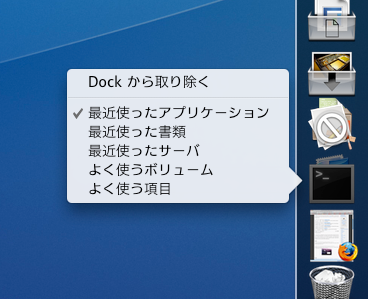
defaults write com.apple.dock mouse-over-hilte-stack -boolean YES
グリッド表示で下画像のような効果をつける。戻すときは最後をNOに。
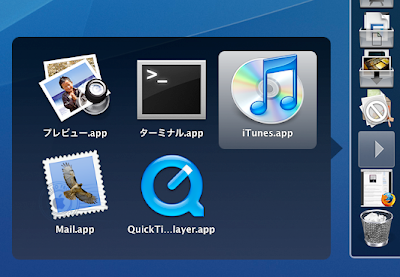
Dock
defaults write com.apple.dock no-glass -boolean YES
Dockを2Dに。3Dに戻すには最後をNOに。
defaults write com.apple.dock tilesize -int 256
Dockアイコンのサイズ制限をなくす。Dock環境設定で戻る。
Allows you to increase the size of the Dock past the maximum allowed by the slider in System Preferences. Don't go larger than 256. Use the slider in System Preferences to shrink the Dock down again.
defaults write com.apple.dock largesize -int 512
Dockの"拡大"機能のサイズ制限をなくす。Dock環境設定で戻る。
Allows you to increase the Dock magnification past the maximum allowed by the slider in System Preferences. Don't go larger than 512. Use the slider in System Preferences to shrink the Dock down again.
defaults write com.apple.dock enable-spring-load-actions-on-all-items -boolean YES
Makes all items in the Dock spring loaded. For example, hold a file over an application and it will open or come to the front so you can drop the file onto a specific window. Repeat with NO to reverse.*上記はYES、NOの違いが分からず。求む、情報。
Finder
defaults write com.apple.finder FXListViewStripes -bool FALSE
リスト表示の背景のストライプをなくす。戻すときはTRUE。
/System/Library/Frameworks/CoreServices.framework/Versions/A/Frameworks/LaunchServices.framework/Versions/A/Support/lsregister -kill -r -domain local -domain system -domain user
"このアプリケーションで開く"をリセット。Tigerのときのコマンドと違っている。
Resets the "Open With" menu, clearing duplicates. The command is different from the one in Tiger.
defaults write com.apple.finder _FXShowPosixPathInTitle -bool YES
ウインドウのタイトルをフルパス表示に。戻すときはNO。
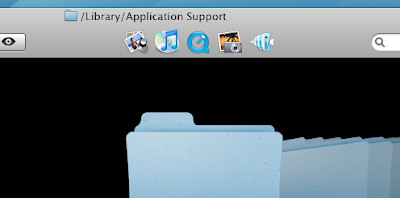
Spotlight
sudo chmod 0 /System/Library/CoreServices/Spotlight.app
Spotlightアイコンを不可に。"Killall Spotlight"で更新。
Disables the Spotlight icon. Type "killall Spotlight" for changes to take effect. To re-enable it, type 755 instead of 0.
Time Machine
sudo defaults write /System/Library/LaunchDaemons/com.apple.backupd-auto StartInterval -int 7200
Time Machineのバックアップ期間を変える。管理者パスワード要。デフォルト値は3600 (秒)。
Changes Time Machine's backup interval. Requires an administrator password. Default value is 3600 (seconds).
iCal
defaults write com.apple.iCal IncludeDebugMenu YES
デバッグメニューを使用可に。Safariのものと同様。戻すときはNO。
Enables the Debug menu in iCal, just like the Safari one. Repeat with NO at the end to disable.
Safari
defaults write com.apple.Safari DebugConfirmTossingUnsubmittedFormText NO
フォームにテキスト記入されて未投稿(not submitted)のウィンドウが閉じる時の警告を不可に。
Disables the warning given when closing a window with text entered into a form that you haven't submitted. To bring back the warning, repeat the command with YES.
こちらに更に3つのSafari用Tipsが。
Menubar
要管理者パスでメニューバーを変更する。更新にはMacの再起動が必要。
sudo defaults write /System/Library/LaunchDaemons/com.apple.WindowServer 'EnvironmentVariables' -dict 'CI_NO_BACKGROUND_IMAGE' 1
透過ではなく、白に。
sudo defaults write /System/Library/LaunchDaemons/com.apple.WindowServer 'EnvironmentVariables' -dict 'CI_NO_BACKGROUND_IMAGE' 0
透過ではなく、グレーに。
sudo defaults delete /System/Library/LaunchDaemons/com.apple.WindowServer 'EnvironmentVariables'
透過に戻す。
All Applications
defaults write -g PMPrintingExpandedStateForPrint -bool TRUE
プリント拡張ダイアログを全てのアプリで使う。以前のOS Ver.の保存ダイアログに似ている。戻すときはFALSE。
Applications use the expanded Print dialog by default. Similar to the expanded Save dialog in earlier OS versions. Repeat with FALSE to reverse.
* * * *
とエントリ下書きを終えたところで、上記の一部をアプリで行うLeopardのDockを手軽にカスタマイズできる『Docker』というエントリが。アプリで行うか、Terminalで行うかは好みでしょうか。さらにLeopardのTipsを色々と。もかなり被ってますね。
2007年3月の記事で、Top 15 Terminal Commands for Hidden Mac OS X Settingsというのも過去にあります。








